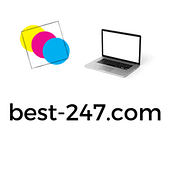500 Internal Server Error Nginx Fix
A 500 Internal Server Error occurs when the server encounters an unexpected condition that prevents it from fulfilling the client’s request. This error can be frustrating for website visitors and can have a negative impact on your website’s performance and reputation. One common cause of this error is an issue with the Nginx server configuration. In this article, we will explore various methods to fix the 500 Internal Server Error when using Nginx.
Understanding the 500 Internal Server Error
The 500 Internal Server Error is a generic error message that indicates something has gone wrong on the server’s end, but it does not provide specific details about the underlying issue. However, by examining the server logs, you can often discover more information about the exact cause of the error.
When troubleshooting the 500 Internal Server Error, it is important to understand that this error can occur due to a variety of reasons. Some common causes include misconfigured server settings, resource limitations, conflicting plugins or modules, incorrect file and folder permissions, and misconfigured PHP settings. By understanding these potential causes, you can effectively troubleshoot and resolve the error.
Troubleshooting the 500 Internal Server Error
To fix the 500 Internal Server Error with Nginx, you can follow these steps:
1. Check the server logs
The first step in troubleshooting the 500 Internal Server Error is to check the server logs. The logs can provide valuable information about the error and help you pinpoint the issue. You can find the server logs in the Nginx configuration directory, typically located in /var/log/nginx/error.log. Analyze the logs and look for any specific error messages or warnings that might shed light on the problem.
Examining the server logs can provide insights into the underlying issue causing the 500 Internal Server Error. Look for any error messages or warnings that are related to the time when the error occurred. These logs can provide valuable clues about the specific problem, such as syntax errors, missing semicolons, or conflicting configurations. By identifying the exact cause of the error, you can take appropriate measures to fix it.
2. Verify the Nginx configuration
Incorrect or misconfigured Nginx settings can often lead to a 500 Internal Server Error. Check your Nginx configuration file, usually located at /etc/nginx/nginx.conf, and ensure that all directives are properly set up. Pay close attention to syntax errors, missing semicolons, and any conflicting configurations that could trigger the error. Fix any issues you find and restart the Nginx service.
When verifying the Nginx configuration, it is important to ensure that all directives are correctly defined. This includes checking for any syntax errors, such as missing semicolons or mismatched brackets. Additionally, pay attention to any conflicting configurations that could potentially trigger the 500 Internal Server Error. By thoroughly reviewing and correcting the Nginx configuration, you can eliminate potential configuration-related causes of the error.
3. Test the server’s resource limits
The 500 Internal Server Error can also be caused by reaching the server’s resource limits. Check the server’s memory, CPU, and disk usage to ensure they are not being overwhelmed. If necessary, consider upgrading your server hardware or optimizing your website’s code to reduce resource consumption.
Resource limitations can cause the server to become overwhelmed and result in the 500 Internal Server Error. By monitoring the server’s memory, CPU, and disk usage, you can identify any potential bottlenecks or excessive resource consumption. If these limits are being reached, it may be necessary to upgrade your server hardware or optimize your website’s code to reduce the resource usage and prevent the error from occurring.
4. Disable conflicting plugins or modules
Conflicting plugins or modules can sometimes trigger the 500 Internal Server Error. If you recently installed or updated any plugins or modules, try disabling them temporarily to see if the error persists. Gradually re-enable them one by one to identify the problematic one. In some cases, plugins or modules may require specific configurations or dependencies to function correctly with Nginx.
Plugins or modules that are not compatible with Nginx can cause conflicts and result in the 500 Internal Server Error. By temporarily disabling recently installed or updated plugins or modules, you can determine if any of them are causing the error. Once identified, you can either find alternative plugins or modules that are compatible with Nginx or configure them properly to work with your server setup.
5. Enable Debug Mode
Enabling debug mode in Nginx can provide more detailed error logs, which can assist in identifying the cause of the 500 Internal Server Error. Edit your Nginx configuration file and add the following line within the server block:
error_log /var/log/nginx/error.log debug;
Save the file and restart the Nginx service. The debug logs will now provide additional information about the error, helping you narrow down the issue further.
Enabling debug mode in Nginx allows you to obtain more detailed error logs, which can be instrumental in identifying the root cause of the 500 Internal Server Error. By adding the specified line to the Nginx configuration file and restarting the service, you can generate debug logs that provide more information about the error. Analyzing these logs can help you pinpoint the exact cause and take appropriate actions to resolve the error.
6. Check file and folder permissions
Incorrect file and folder permissions can sometimes trigger the 500 Internal Server Error. Ensure that the necessary files and directories have the correct permissions set. Typically, Nginx requires files to have read permissions and directories to have execute permissions. Use the chmod command to adjust file permissions as needed.
File and folder permissions play a crucial role in the proper functioning of Nginx. Incorrect permissions can prevent the server from accessing the necessary files and directories, leading to the 500 Internal Server Error. By ensuring that files have the appropriate read permissions and directories have the correct execute permissions, you can prevent permission-related issues from causing the error. Use the chmod command to adjust permissions as needed.
7. Review your PHP configuration
If your website uses PHP, a misconfigured PHP configuration can contribute to the 500 Internal Server Error. Check your PHP configuration file, usually located at /etc/php/php.ini, and verify that the settings are correct. Pay attention to memory limits, maximum execution time, and error reporting settings. Make any necessary adjustments and restart both Nginx and PHP-FPM services.
Misconfigured PHP settings can cause the 500 Internal Server Error when using Nginx. By reviewing your PHP configuration file, you can ensure that the settings are appropriate for your website’s requirements. Pay attention to memory limits, maximum execution time, and error reporting settings, as these can have a significant impact on the server’s performance. By making the necessary adjustments and restarting both Nginx and PHP-FPM services, you can resolve PHP-related causes of the error.
8. Test with a default configuration
To eliminate any configuration-related issues, you can temporarily switch to a default Nginx configuration file. Rename your existing configuration file and create a new one containing the default settings. Restart the Nginx service and check if the 500 Internal Server Error still occurs. If not, gradually reintroduce your custom configurations to determine which one caused the error.
If all else fails, it may be necessary to test with a default Nginx configuration file. By temporarily switching to a default configuration, you can determine if any custom configurations are causing the 500 Internal Server Error. Rename your existing configuration file and create a new one containing the default settings. Restart the Nginx service and observe if the error persists. If it does not, gradually reintroduce your custom configurations, monitoring for any recurrence of the error. This process can help identify the specific configuration that triggers the error.
9. Seek professional assistance
If you have followed all the above steps and are still unable to resolve the 500 Internal Server Error, it is recommended to seek assistance from a professional. An experienced system administrator or web developer can analyze your server setup and diagnose the issue more comprehensively.
Resolving the 500 Internal Server Error can sometimes require the expertise of a professional. If you have exhausted all troubleshooting steps and are still unable to fix the error, it is advisable to seek assistance from a knowledgeable system administrator or web developer. These professionals can analyze your server setup, identify the underlying cause of the error, and provide comprehensive solutions to resolve it.
Conclusion
The 500 Internal Server Error with Nginx can be a frustrating issue, but by following the troubleshooting steps outlined in this article, you can resolve it and restore your website’s functionality. Remember to carefully analyze server logs, verify Nginx configurations, test resource limits, and consider the impact of plugins or modules. Debug mode, file permissions, and PHP configuration should also be reviewed. If all else fails, consulting a professional can provide further assistance in identifying and fixing the underlying cause of the error.
FAQ
Q: What is a 500 Internal Server Error?
A: A 500 Internal Server Error is an error message that indicates something went wrong on the server’s end and prevents it from fulfilling the client’s request. It can occur due to various reasons like misconfigured server settings, resource limitations, conflicting plugins or modules, incorrect file and folder permissions, and misconfigured PHP settings.
Q: How can I troubleshoot the 500 Internal Server Error with Nginx?
A: You can troubleshoot the 500 Internal Server Error with Nginx by following these steps:
- Check the server logs in the Nginx configuration directory for error messages or warnings.
- Verify the Nginx configuration file for syntax errors, missing semicolons, and conflicting configurations.
- Test the server’s resource limits by monitoring memory, CPU, and disk usage.
- Disable conflicting plugins or modules, especially if recently installed or updated.
- Enable debug mode in Nginx to obtain more detailed error logs.
- Check file and folder permissions to ensure they have the correct permissions set.
- Review your PHP configuration file for any misconfigurations.
- Test with a default Nginx configuration file to eliminate any configuration-related issues.
- Seek professional assistance if you are unable to resolve the error after following these steps.
Q: How can I enable debug mode in Nginx?
A: To enable debug mode in Nginx, you can edit the Nginx configuration file and add the following line within the server block:
error_log /var/log/nginx/error.log debug;
Save the file and restart the Nginx service. The debug logs will now provide additional information about the error.
Q: What should I do if I have followed all the troubleshooting steps and still cannot fix the 500 Internal Server Error?
A: If you have followed all the troubleshooting steps and are still unable to fix the 500 Internal Server Error, it is recommended to seek assistance from a professional such as a system administrator or web developer. They can analyze your server setup and provide comprehensive solutions to resolve the error.